We know it inside-out. Or do we?
In our day-to-day life, we use a number of things or tools to get things done. Here, I want to touch mainly on software or applications, which we use almost everyday in our computer, smartphone, or tablet.
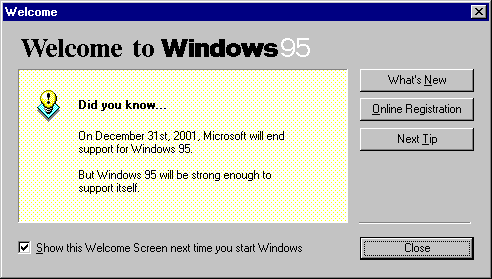
Source: Windows 95 Tips, Tricks and Tweaks
If anyone noticed, especially softwares on a desktop computer, there will always be a "Tip of the day" or "Did you know?" pop-out window. Most of us find it very annoying and will always uncheck the option "Show tips on startup". Me too!
Until I heard an episode of The JavaPosse podcast whereby Tor Norbye mentioned about its benefiits. He stated that it is a good feature to help us learn one new thing about this software, which we use.
Since then, I stopped unchecking that option. And you know what? I did learn a new thing. Something which I didn't really know existed.
It is very beneficial if you are using the application for the first time. With the "Tip of the day" window open each time you open the application can help you to get up to speed and definitely increase your productivity.
Let's take for example Jetbrain's IntelliJ, my favourtie Java IDE. I have used it for close to 3 years now.
Here are two things which I picked-up from its "Tip of the day".
1. Multicursor
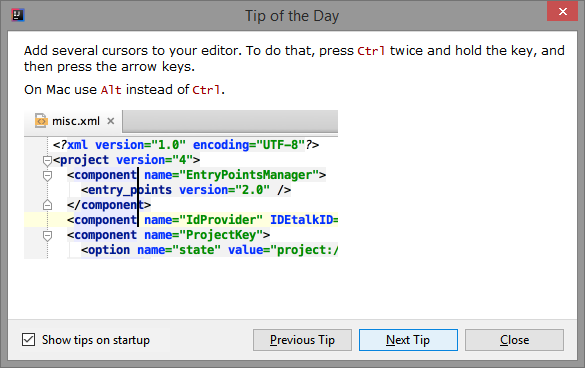
As the name inplies, a multicursor is a feature that allows you to have more than one cursor appear in the editor pane and allows synchronise edits on different lines of your code.
To use this feature in IntelliJ, press the Ctrl key twice. Hold it at the second time and move the cursor up or down to select the lines of code you want to edit. Then you can begin your edit. Once done, just hit the Esc button to turn it off.
2. Find a command
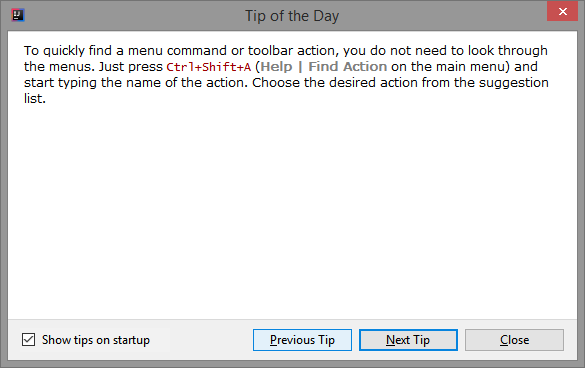
Now, this feature is very useful. It is similar to an application launcher, if you use one, e.g. Alfred on the Mac, Launchy on Windows (But On Windows 8 or later, Win+S works just fine).
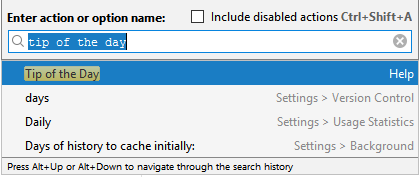
By pressing Ctrl+Shift+A, a small window will appear waiting for you to type the action you want. As you type, a drop down will appear with a list of suggestions.
Conclusion
I rarely see applications having this feature. So, if you are a software developer or product manager, do consider putting this in. This would help your users tremendously.
–
